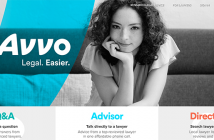Step-by-step instructions and practical tips for using the latest marketing approaches available on what many lawyers consider the most productive social network.
Over the past year, LinkedIn has a made a number of changes to their platform. The changes have affected how new and veteran users of the site conduct business on the social network. Therefore, it only makes sense to create an updated LinkedIn strategies booklet to the LinkedIn for Lawyers eBook created last year.
If you have never used LinkedIn, then you use the previous eBook as a starting point for creating an account and filling out your profile. This eBook covers the updates over the past year.
1. The New LinkedIn Blog
To discuss the changes on LinkedIn, we need to start with the new LinkedIn blogging feature. While it is still being rolled out as I write this, most users now have the ability to create blog posts.
How to Use LinkedIn Blogging
Step 1: Submit a long form to request permission to blog on LinkedIn. You will usually receive an email and LinkedIn notification when this happens. This is the form you must fill out to request permission to join the LinkedIn influencer blog program.
The first time you go to your updates on the home page of LinkedIn you will see the pencil icon with the accepted invitation stating your acceptance to the program. Click on the pencil in the update field.
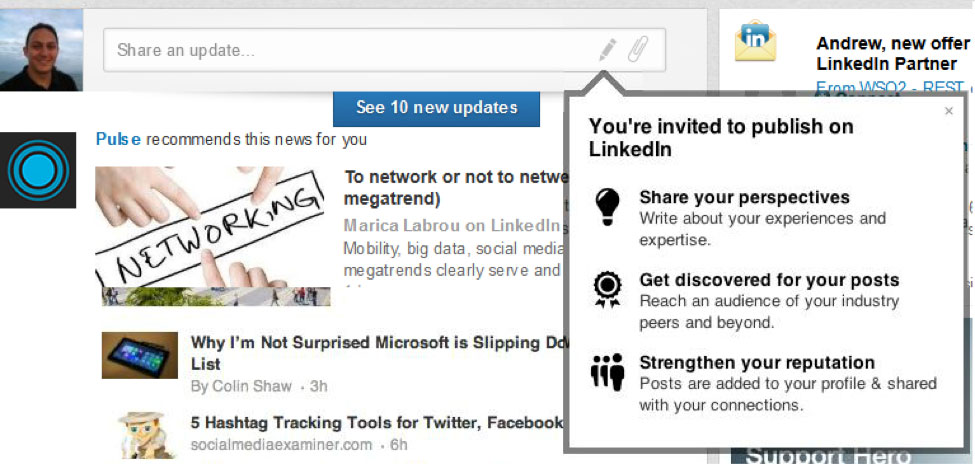
Step 2: Start writing the blog post. You will be taken to the content management system for LinkedIn. If you have ever used a system like WordPress or Blogger, the format is very similar. You can now start writing your blog post.
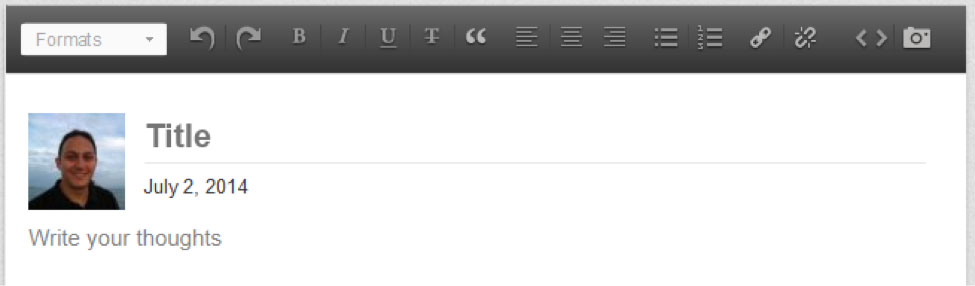
LinkedIn Blog Features List
Font Formats – Create appropriate headers for your post, so it can be indexed by Google. Yes, LinkedIn blog posts are indexed by Google. This means using header tags with keywords is useful for some search traffic. Just do not overload every Header tag with a keyword. Google might ban the post.
Font Emphasis – Just like in a Word document, you can bold, italicize, and underline specific words to emphasize them in your post.
Quotes – If you are quoting someone in your blog post, make sure to use the quotes tag. LinkedIn can stop you from creating blog posts if you steal other people’s content.
Text Alignment – Align the text to the left, right, or center.
Lists – Lists are huge in blogging, because they do very well and get shared more often than non-list posts. This is because we love to scan webpages, and many of us do not read the pages in-depth.
Embed iFrames – You can embed code from major media sites onto your blog post. For example, take this YouTube video from Jonathan Rosenfeld.
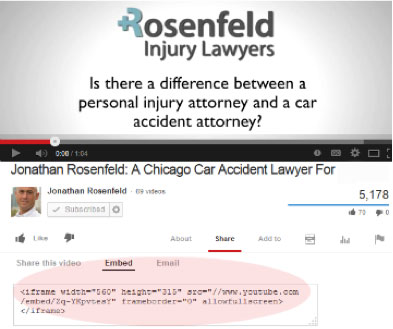
Most YouTube videos have the ability to be embedded into any website. YouTube even provides the code to make this happen.
Copy the code in the red circle, and then click the Embed iFrame button. All you need to do at that point is to simply paste the text from YouTube and you are done.
Now, there is one slight hiccup to the Embed iFrame feature. It does not work for all sites. In fact, if you enter in an embed code from a site that LinkedIn does not permit content from, then you will get the following message.
Please enter a valid <iFrame></iFrame> embed code from any of the following supported sources: YouTube, SlideShare, Vimeo, TED, Livestream, or Getty Images.
At the moment, this is a bit of a flaw in the system that we will discuss further in the limitations section.
Upload Photo – Place the photos from your computer directly in your LinkedIn blog post. Make sure that when you upload, your share Twitter button is unclicked.
Limitations
Since blogging is a new feature, a few limitations should not be surprising. As the program continues to grow, hopefully these flaws will be fixed. They are not detrimental to creating great content on the site, but can slow you down if you are not aware of them.
Embed iFrame Limitations
Right now, major sites like Flickr, Instagram, and PhotoBucket cannot be embedded into LinkedIn. This is a huge issue, because they require proper documentation of the images on any blog post you run. Without the embed option, you could possibly not give proper credit for the photos. This could be a legal issue, when it comes to placing deserved credit for images on your blog posts.
Uploading photos – If there is one flaw that needs to be fixed in the current program, it is this. Sometimes when you upload photos nothing happens. Three possible fixes for this:
- Turn off the Twitter button at the bottom.
- Click save and then log off the browser. Wait 30 seconds for everything to close. Then log back into the browser and open your blog post.
- Publish the post. Then go back and add the photo afterwards. Double check that the Twitter button is not checked first.
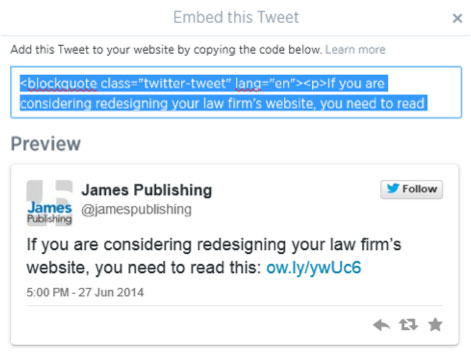
No HTML option – Since most attorneys do not use code to create website pages, this would not seem to be a major deal at first glance. However, what if you could have your graphic designer create a custom layout for your blog post with various images embedded into the post? Wouldn’t that make the post more attractive?
Furthermore, many of the social networks provide you with code that you can use to embed their content in your blog posts for additional interactivity. For example, Twitter tweets (see to right) can be embedded in WordPress and Blogger posts in about 2 minutes. They add another layer of interactivity and social sharing to the post.
What to Write About on LinkedIn
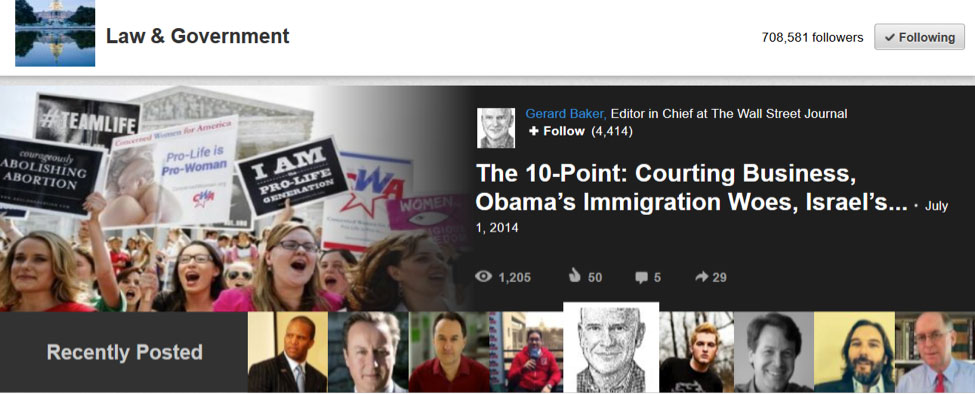
Educate your clients –Help your clients not only understand your services, but also how you can help them with their specific issue. Provide the answers they seek in the form of a blog post. For many attorneys working on an hourly retainer this might seem like blasphemy. However, an attorney needs to educate their clientele on how they can help by providing valuable content about the steps taken along the way.
Bring up prospect questions –When you are sitting in a sales meeting with a prospect, write down their questions. Generally the questions will be blogging gold, because if your prospects have a question about a specific issue then you can be sure that others will have the same question.
Re-post your own content from your blog – If you have been blogging on your own site for awhile, then use this as an opportunity to re-purpose the content on LinkedIn for wider exposure. LinkedIn is fine with you publishing your own, previously-used content on LinkedIn. Find old articles that had a lot of popularity. Share them again with your connections on LinkedIn.
2. LinkedIn Pulse
Now that we have reviewed the LinkedIn influencer blogs, let’s address the LinkedIn Pulse program. Part of LinkedIn’s efforts over the past year have included becoming a content source for professionals. They want people to keep coming back to the site, and in order to do that they need to create a reason for people to continually use LinkedIn.
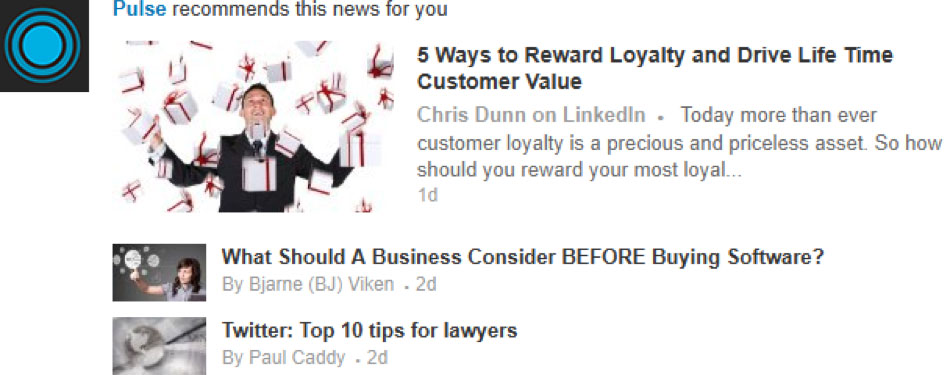
LinkedIn Pulse makes them as much a content aggregator for professionals as a social network. The idea is to get your news and connect with prospective clients at the same time. What they are trying to achieve is providing content that is best customized for your needs.
3. Updated Premium Profile
Do you need an updated premium profile for your LinkedIn account? If you asked me anytime in the past few years, I would say it is not necessary unless you are a super active member of LinkedIn.
While I still do not think it is necessary for everyone to have a premium LinkedIn account, the new premium LinkedIn profile does have its advantages.
New Background Photo
LinkedIn now provides premium account holders with the ability to use background photos to promote their brand. They are similar to Facebook cover photos.
The challenge is that most attorneys who have premium accounts do not take advantage of this branding opportunity. For example, here is a standard premium attorney account.
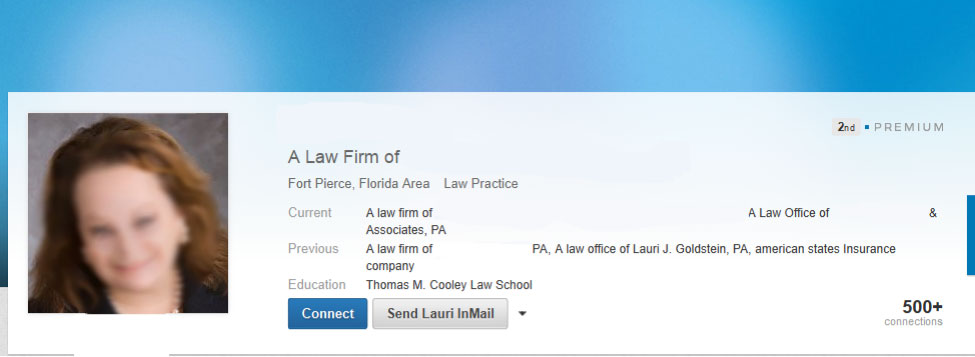
Compare this to the following profile. After searching through around 300 attorney profiles, this was the only quality LinkedIn cover photo that I found. To boot, Erin Albert is not even a traditional attorney.
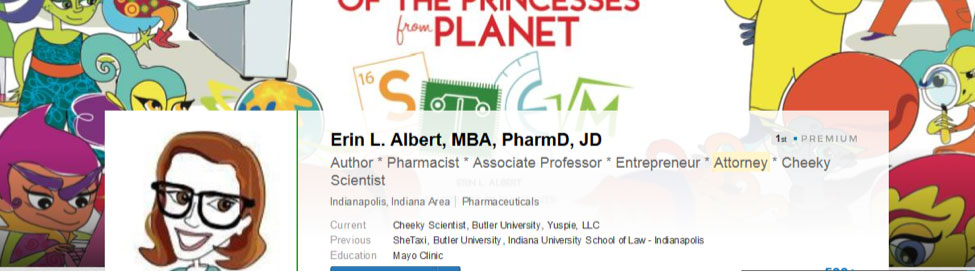
How Do You Create a Photo?
Find a photo that you believe demonstrates the essence of your business. If you do not have one, check out royalty free photo sites like Fotolia, Shutterfly, or Getty Images. The first two can provide you with some low cost photos. If you really want a premium image, then Getty is the go to place.
The ideal image size is 1400 x 425 pixels. The file needs to be smaller than 4 MB, and either a JPG, PNG, or GIF. If you are not sure what this means, let us know at James Toolbox. We have graphic designers who can help you with your branding images.
To add the photo to your site, you need to edit your profile.
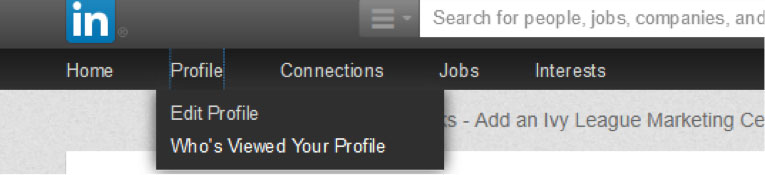
Then click “Edit background”.
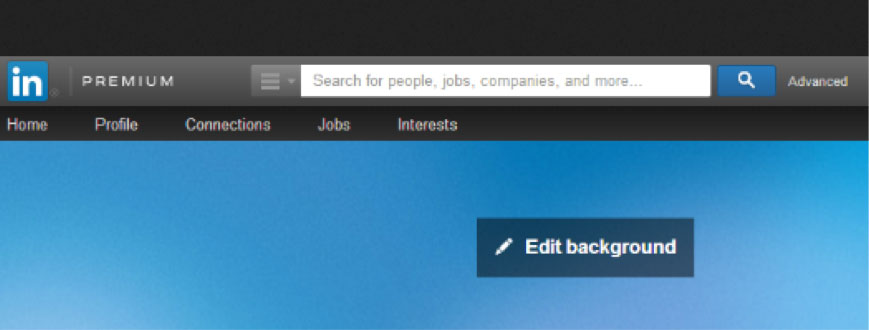
After that, you need to upload the image from your computer, and you are set.
4. Updated Company Page
LinkedIn made some large changes over the past year on LinkedIn Company Pages.
Removed Product Pages
First, LinkedIn removed company product pages. The product pages allowed a company to display some of their biggest-selling products on their own page.
For example, an attorney could list their specialties with a description of that specialty for page fans to review when considering the attorney’s services. That option is no longer available. However, the company showcases we discuss below are useful in their absence.
Use Company Page for Content
LinkedIn converted the Company Page into a place where admins could create daily updates. These daily updates keep fans updated on the regular events occurring in a company.

Company Showcases
Company Showcases are somewhat of a replacement for product pages. They allow you to feature up to 10 showcases of different parts of your business.
Step 1: Go to your fan page, click the edit scroll down menu to Create a Showcase.
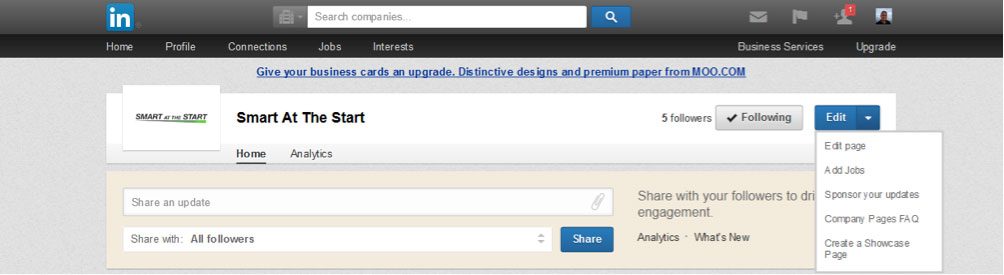
Step 2: click Get Started.
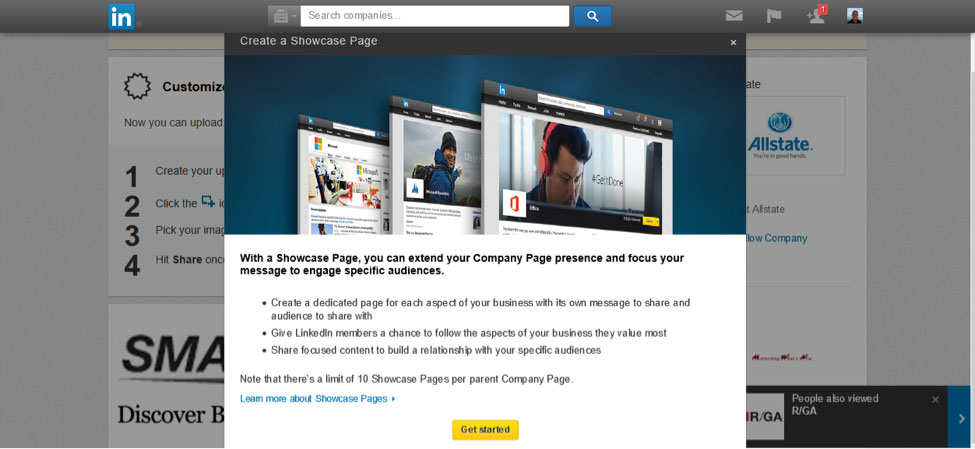
Step 3: Create showcase.
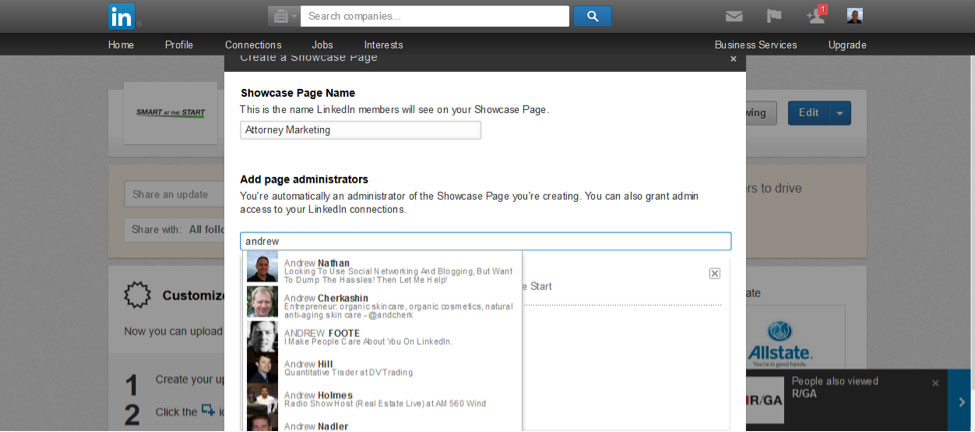
Step 4: Fill out the showcase information.
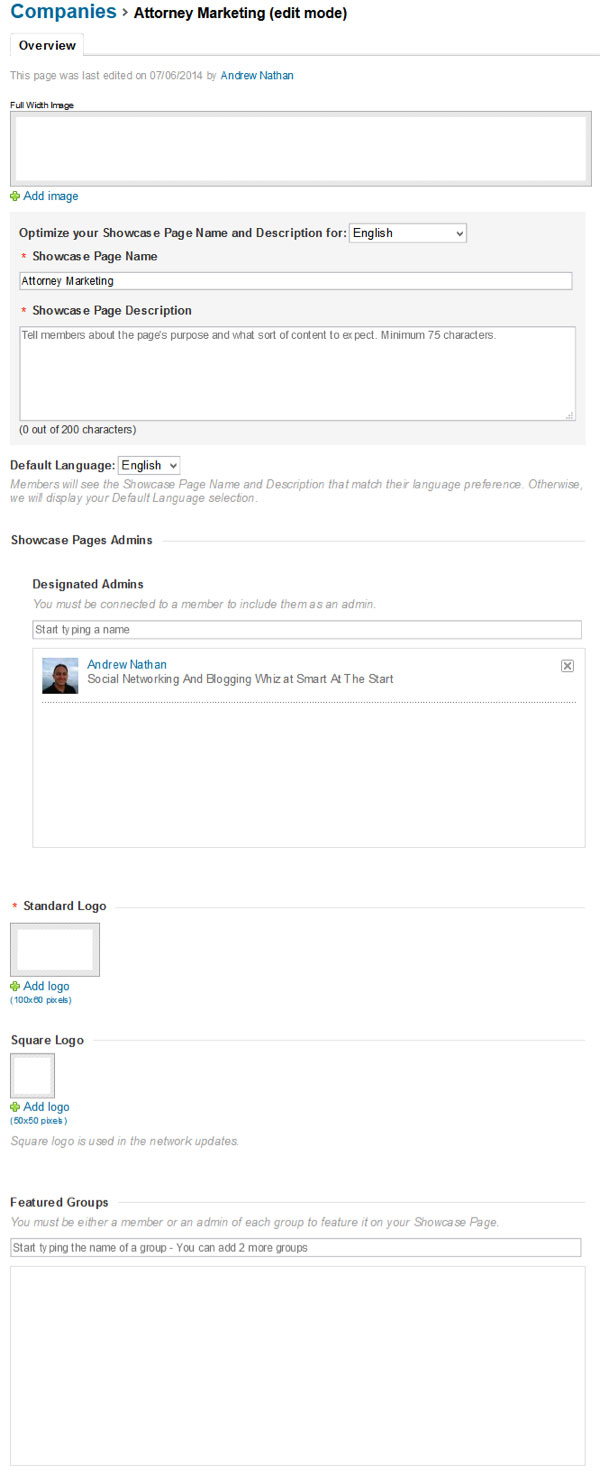
Before you click publish, here are a few items you can customize on your showcase page.
Full Width Image- Use an image 974×330 pixels to show off the aspect of your company for the showcase page.
Showcase Name and Description –If you want to provide a more detailed name, and description of the page. Place the information in this section.
Showcase Admins- Double check to make sure you have all admins that you want working on the page allowed access.
Logos- Create a standard 100×61 logo and a square 50×50 logo for the page. The standard one is used to display the page to others. The square logo is used for network updates.
Featured Groups-Are you an admin or member of a group that you want to display on your company showcase page? Use this for group members to identify with you.
5. New LinkedIn Ad Model
For a long time, I gave up on LinkedIn ads. At $4 per click, they were an expensive way to find clients on LinkedIn. One of the big changes LinkedIn made over the last year was updating the ad formats, so you can now do Pay Per Impression ads (PPM). This combined with geographic and demographic targeting makes a huge difference when it comes to advertising on LinkedIn.
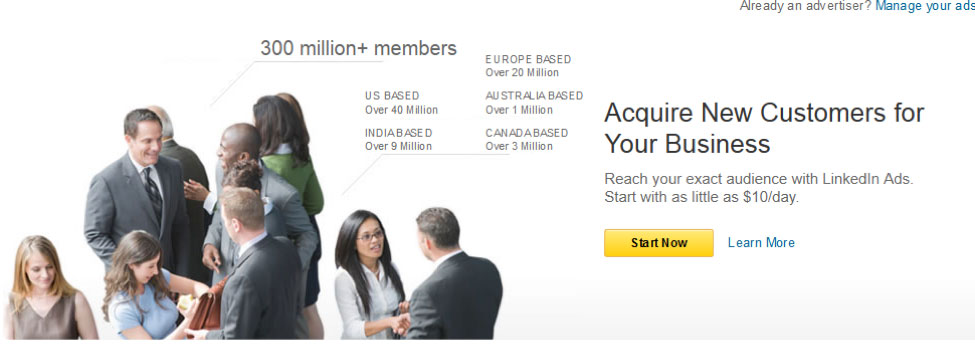
We will walk you through the process here, so you can see how this can work for lead generation.
Step 1: Choose what type of ad you want to run. Do you want to sponsor content you wrote on the site, or create a targeted ad for a campaign you are running?
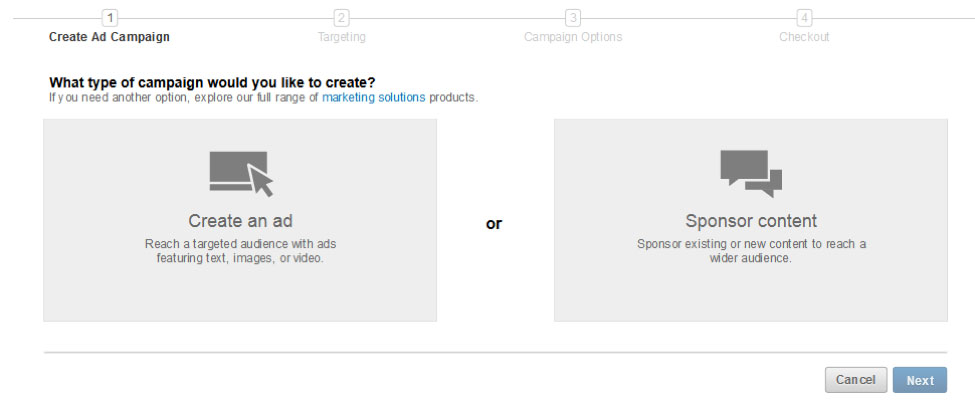
Step 2: Create the ad.
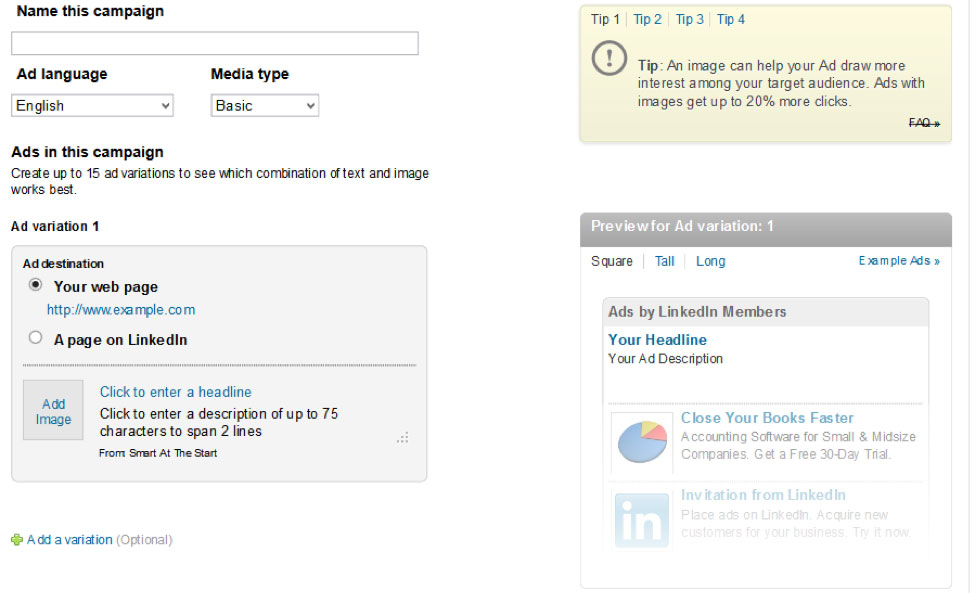
Name the campaign – Make sure the name is something you will remember and that will help you identify it later especially if you plan to have multiple campaigns running on LinkedIn.
Media Type – Do you want to display images or video in your ad?
Ad Variation 1 – Create your first ad.
Add a variation – Testing is the key to any successful campaign on LinkedIn. Do videos or images work best? What type of headline attracts the highest click through rate? What type of copy leads to the highest conversion rate? You should have at least 3 or 4 ad variations running on any LinkedIn campaign.
Advertising Tip: Do not test everything at once. Test each element on its own to see which has the highest conversion rate. Finally, test out how the different components work together.
Ad Size – Do you want your ad to be square, tall, or long? Based upon your media, or the type of ad you are displaying you might want to consider different options.
Step 3: Determine your target market
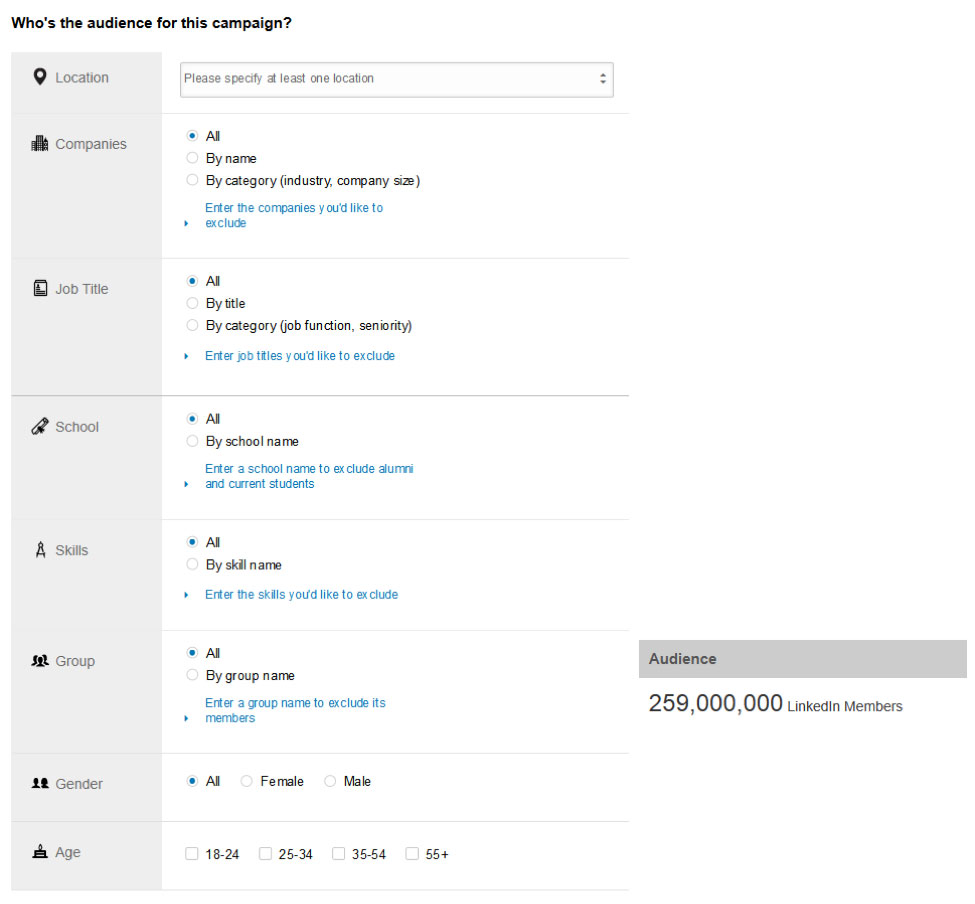
Location – As an attorney you are licensed to practice law in certain states. Use that as a start for determining which locations to promote your ad to. Then if you want to target specific areas, like your city, you can too. Note: you can determine location only by large city areas. For example, if you live in Evanston, IL you are part of the Greater Chicago Area. This means this kind of advertising for rural attorneys might not work.
Companies – Are you a business attorney targeting specific companies? Maybe a specific industry? Then use the company’s category to determine the best clients for your needs. You can also figure out the companies you want to connect with based on the size of the company.
Job Title – What if you need narrow down your audience even further? What if you want to target CIO’s in Fortune 500 companies? In that case, you would select “companies by category” and can select “with over 1,000 employees” as the size. In the job title, you would type in CIO, or do a broader search in Job Title categories for CXO’s. That will cover all C level executives.
School – Connect with people at your alma mater. Determine who on LinkedIn went to your school.
Skills – This is where you can really niche down who you want to speak with on LinkedIn. For example, a personal injury attorney might want to connect with brain injury doctors or property and casualty insurance agents. Use the skills tab to discover what skills your target market has. Then you can make sure that only the people you want to see the ad will.
Group – A great way to target people on LinkedIn is to leverage the work of others. Use specific groups that LinkedIn members join in order to get groups of like-minded people.
Gender – Are you marketing your family attorney services to disenfranchised wives? Maybe you want to reach out to husbands fighting for custody. Then use the gender filter.
Age – Are you reaching out to potential clients who have been discriminated based on age? Then using age filter is a great way to target your prospective clients.
Step 4: Set your budget.
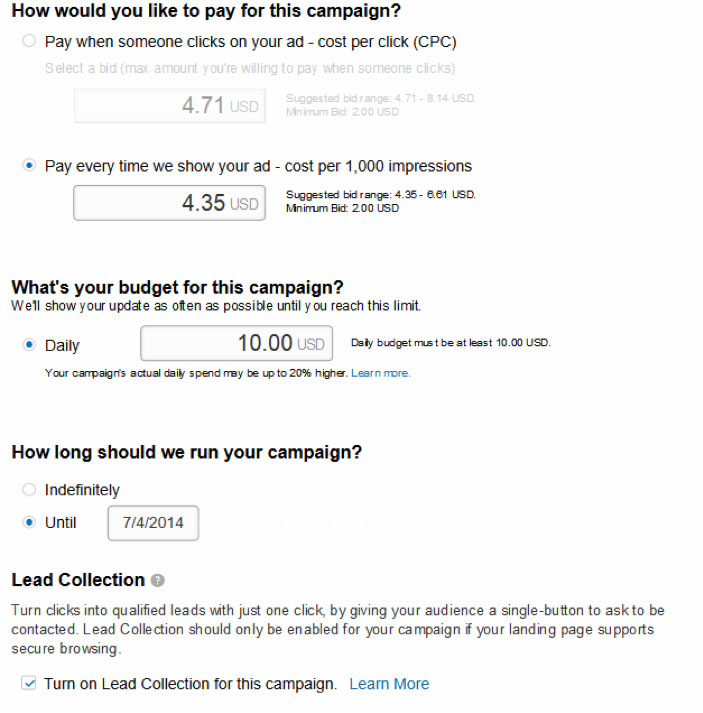
CPC vs CPM – Do you want to pay for your ads on a Cost Per Click (CPC) or Cost Per Thousand (CPM) basis. We discussed the power of CPM a little at the beginning. The key here is that if you have a high click through rate, then you will want to use a CPM model. However, if your click through rate is dangerously low, you will want to use a CPC model. This is where your testing of the different ad variations comes into play.
Daily Budget – Make sure you set a daily budget that you can afford. Since the minimum is $10 per day that means a monthly campaign is a minimum of $300 per month.
Campaign Length – Which brings up another question — how long do you want your campaign to run? The answer is up to you.
Lead Collection – Having a solid call to action in advertising is huge. LinkedIn helps you with one click lead collection. When people click the lead collection option their information is sent straight to you so you can contact them about your services. This will usually include a phone number, email, name, and other pertinent information. This option offers a simple way to have a solid call to action to keep your lead generation moving forward.
6. New LinkedIn Connections Format
I have had a number of clients dazed and confused about the new LinkedIn connections format. Therefore, let’s review some of the best ways to connect with your current network.
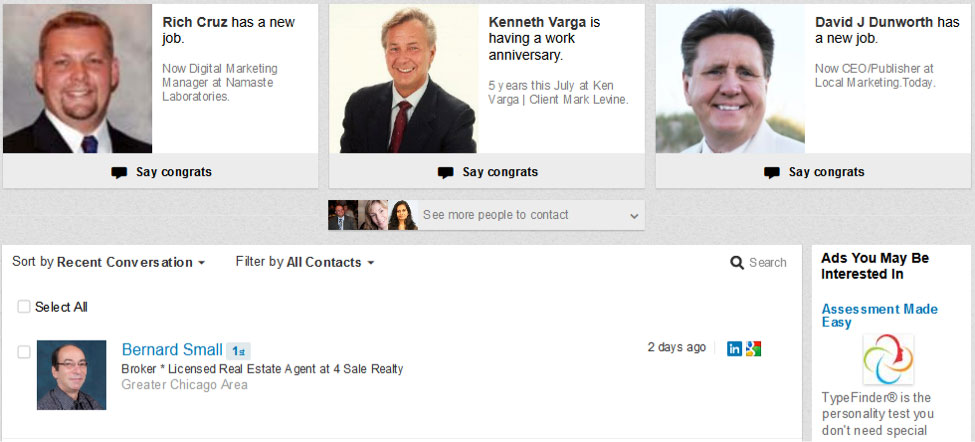
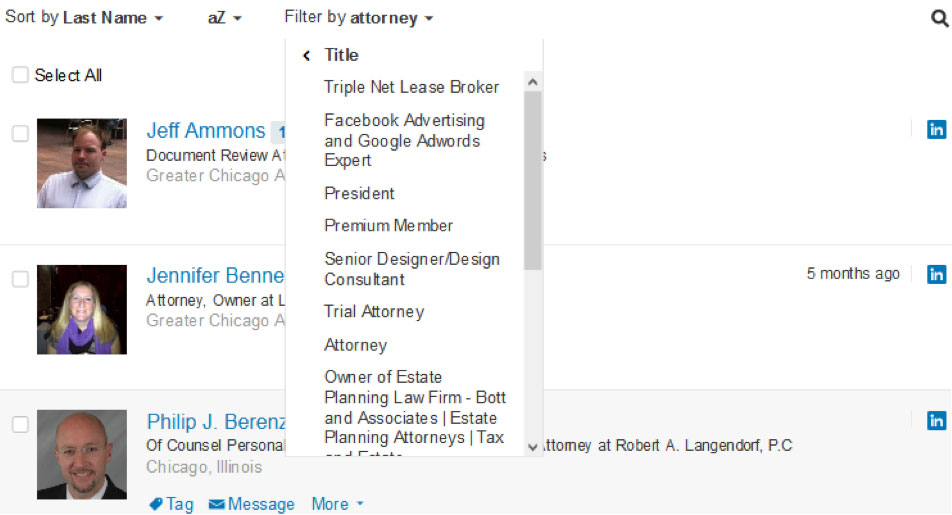
New LinkedIn Message Format
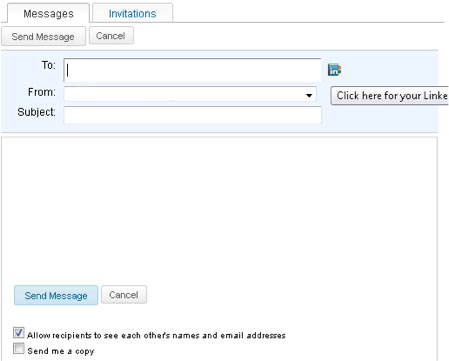
LinkedIn messages before
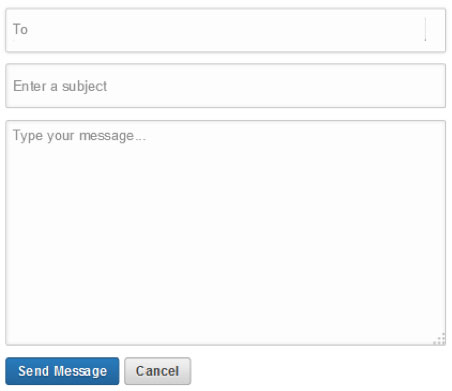
LinkedIn Messages after
LinkedIn made some changes to LinkedIn messages this year.
While most of the messaging format is the same, the big change is that they removed the LinkedIn address book from the LinkedIn inbox. This makes it harder to send mass messages.
Did you know that you can send emails to up to 50 people using LinkedIn message? But how do you do that without the address book?
Go to the contacts tab, and then select all the people you wish to connect with. In this case, we selected attorneys. When you click select all, you now have the option for sending out messages to multiple recipients.
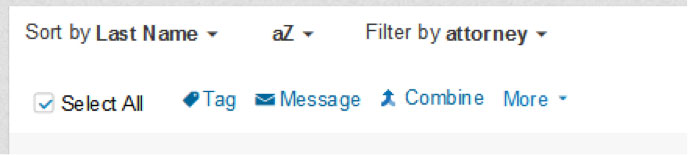
LinkedIn Updates Summary
LinkedIn has made significant changes over the past year, and will continue to make changes over the next few months as they look to shift their focus from a social network known for resumes to a resource for business owners looking for information and connections.
They have the platform to do this, but still need to work out some of the flaws like poor image uploading and confusing connections updates.
On the flip side, they have made some significant changes with the LinkedIn Influencer blog program and the updated LinkedIn ads platform. Let us know what you think of the changes LinkedIn made over the past year.